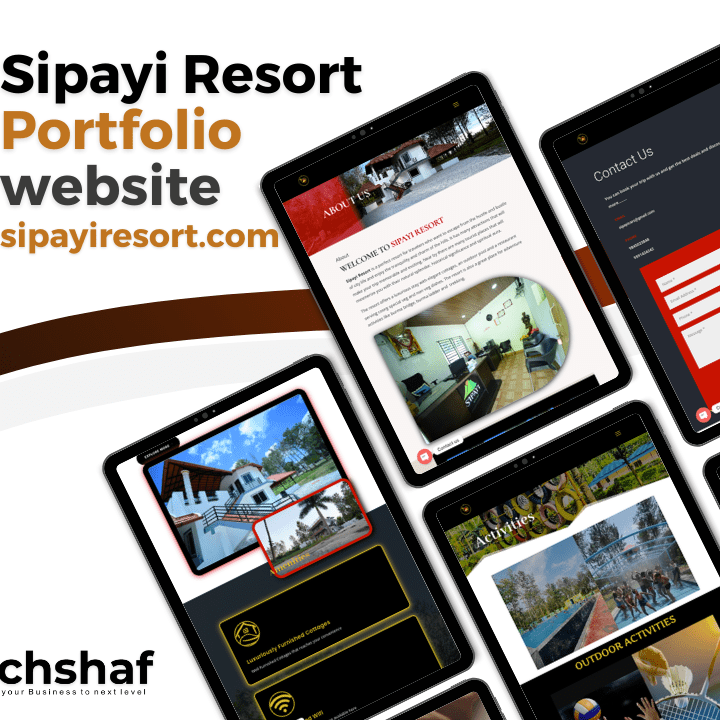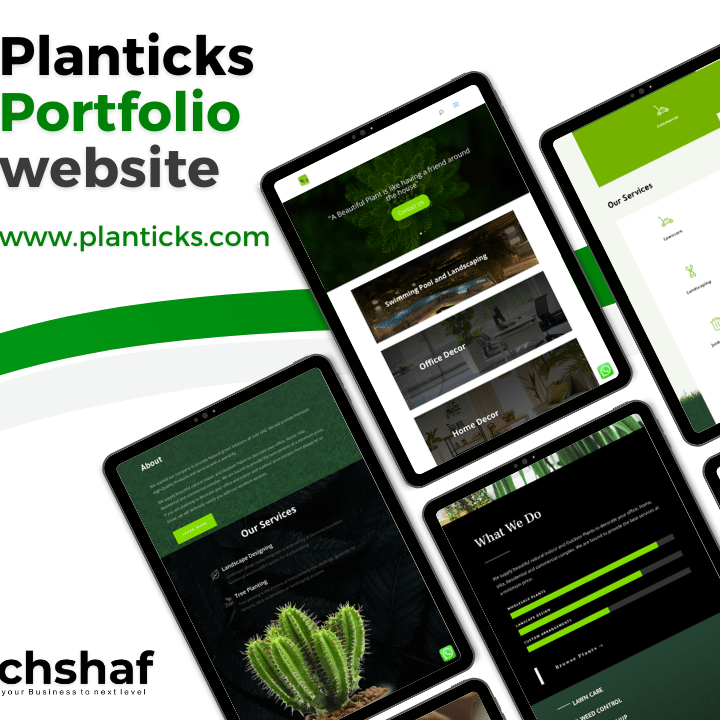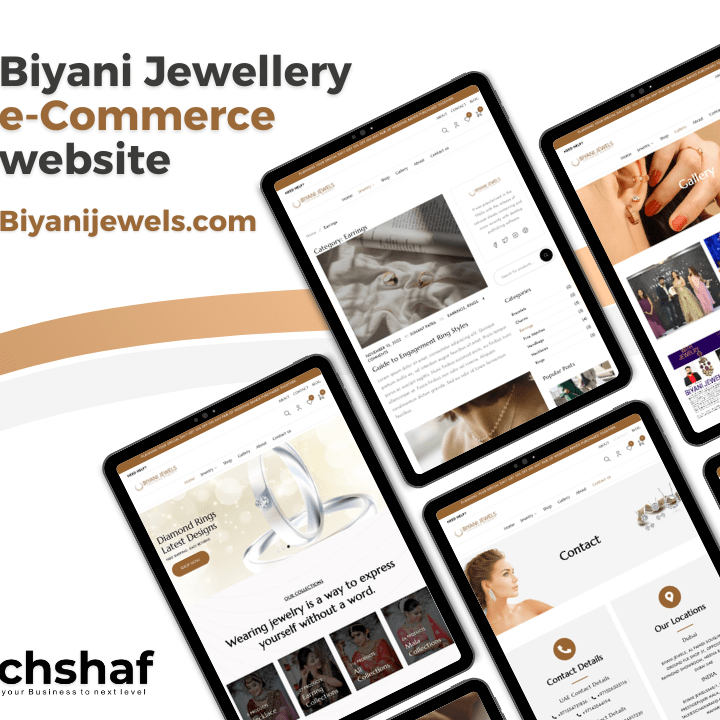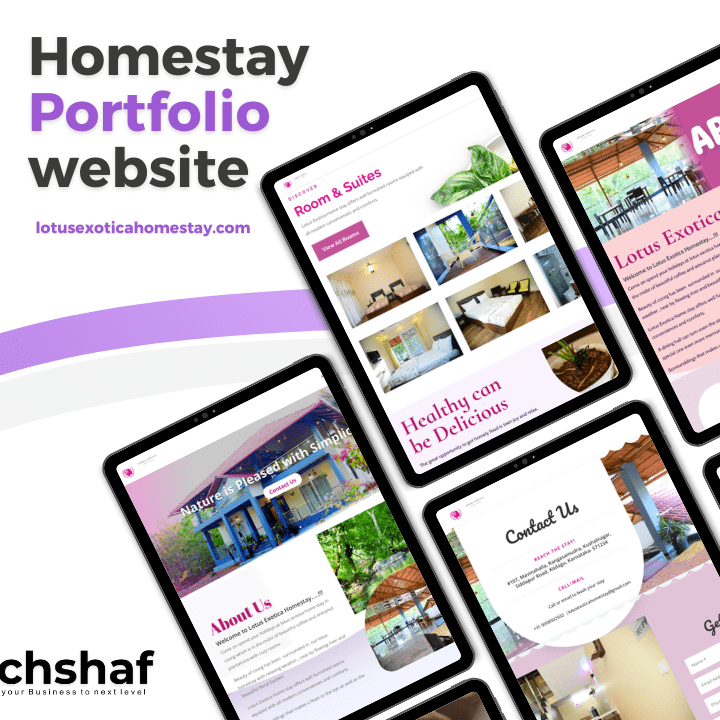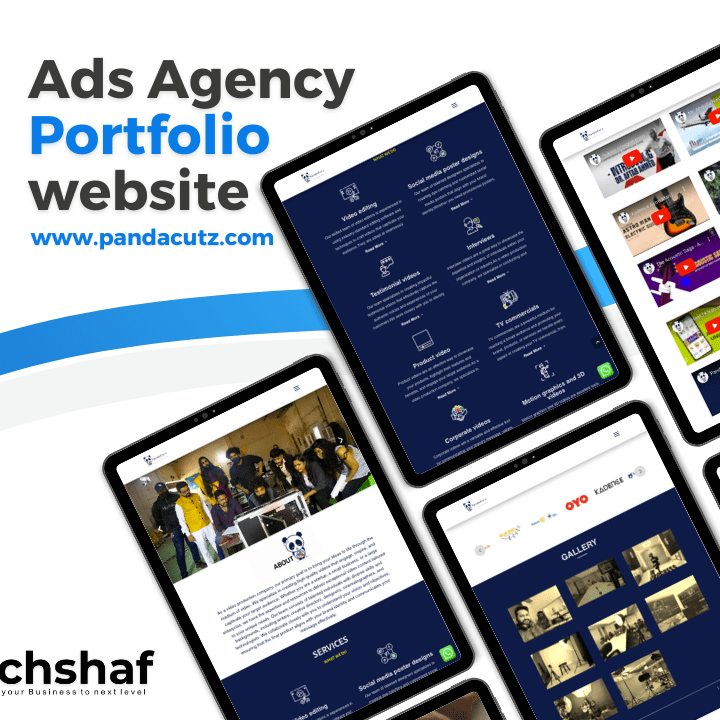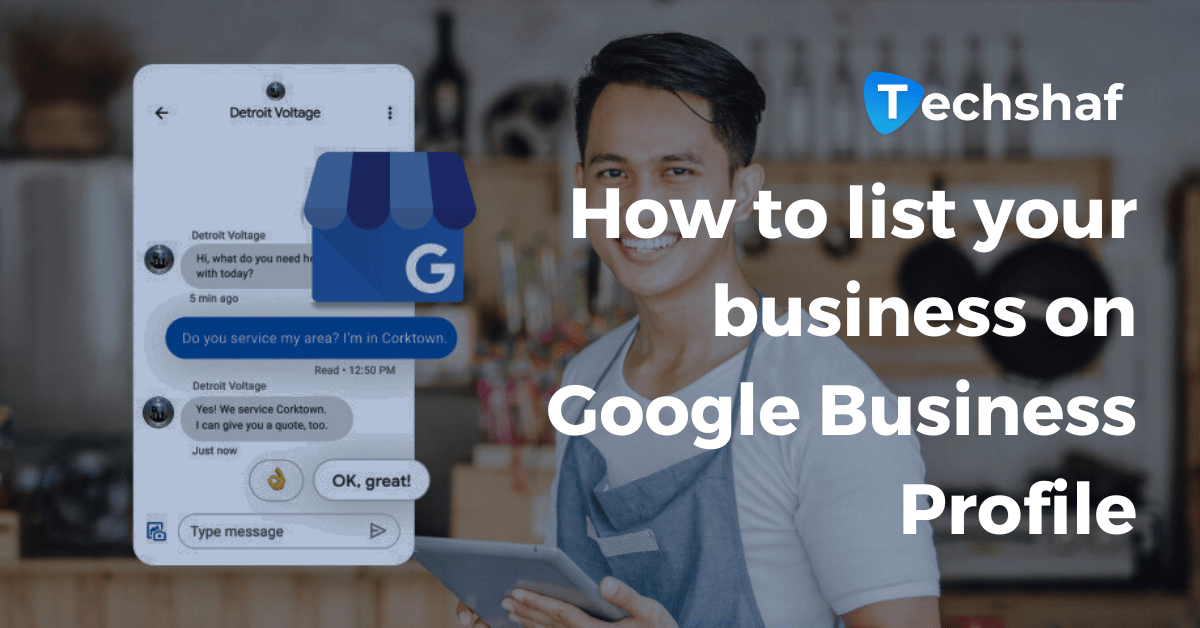How to list your business on Google Business Profile
In today’s digital age, having a strong online presence is vital for any business. One of the best ways to increase your visibility and reach a wider audience is by listing your business on Google Business Profile. This powerful tool allows potential customers to find valuable information about your business, such as your address, phone number, hours of operation, and customer reviews.
In this article, we will guide you through the process of listing your business on Google Business Profile step by step.
Step 1: Sign in or Create a Google Account
To get started, you will need a Google Account. If you already have one, simply sign in using your credentials. If not, it’s easy to create a new account by visiting Google’s account creation page. Having a Google Account will not only allow you to list your business but also provide access to other useful Google tools and services.
Step 2: Visit Google My Business
Next, visit the Google My Business website by entering “Google My Business” into the search engine or directly navigating to the website. Once you’re on the homepage, click on the “Manage Now” button to begin the listing process.
Step 3: Enter Business Information
Now it’s time to provide your business information. Start by entering the name of your business. Make sure to use your official business name to maintain consistency across all online platforms. Then, select the appropriate category that best represents your business to ensure that it is displayed to the right audience. For example, if you own a bakery, you would select the category “Bakery.”
Step 4: Verify Your Business
To ensure the accuracy and authenticity of the information you provide, Google requires business owners to verify their listings. There are several verification methods available, including mail verification, phone verification, email verification, and instant verification (if you have already verified your business website with Google Search Console). Choose the method that is most convenient for you and follow the instructions provided to complete the verification process.
Step 5: Optimize Your Profile
Now that your business is listed on Google, it’s time to optimize your profile to attract potential customers. Here are some key elements to focus on:
- Add Photos: Upload high-quality photos that showcase your business and its offerings. Visual content can greatly influence a customer’s decision-making process.
- Write a Compelling Description: Craft a concise and engaging business description that accurately reflects your brand and what sets you apart from competitors. Use keywords related to your industry to improve search engine visibility.
- Provide Accurate Business Information: Make sure your address, phone number, and website URL are correct. Keeping these details up to date is crucial for potential customers trying to reach you.
- Encourage Customer Reviews: Positive customer reviews can significantly boost your reputation and ranking on Google. Invite satisfied customers to leave a review and promptly respond to any feedback, whether positive or negative.
- Create a QR code for your Google review and paste it in front of the Office/Shop. Generate free QR code from qr.techshaf.com
Step 6: Regularly Update Your Profile
To maximize the benefits of your Google Business Profile, it’s essential to regularly update your information. This could include changes to your business hours, address, phone number, or any other relevant details. By keeping your profile current, you are demonstrating professionalism and ensuring that potential customers have the most accurate information about your business at all times.
Conclusion
Listing your business on Google Business Profile is a simple yet powerful way to enhance your online presence and attract more customers. By following these steps and optimizing your profile, you can increase your visibility in local search results and establish credibility in your industry. So, don’t miss out on the opportunity to leverage the reach of Google and take your business to the next level. Sign up for a Google Account and start listing your business today!
For more information about our Google Map optimization services, please visit our Google Map optimization page. If you want to check out our recent work, head over to Recent Work. And if you have any questions or inquiries, feel free to contact us